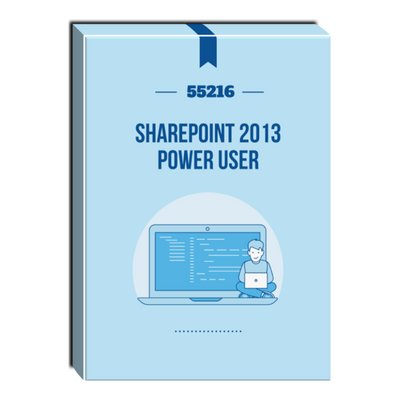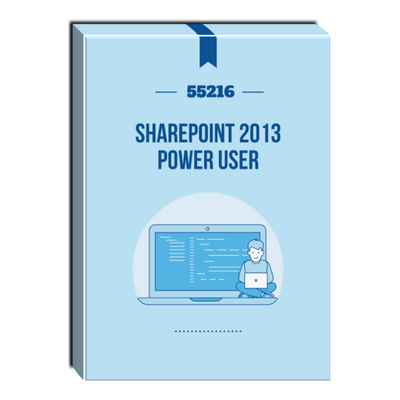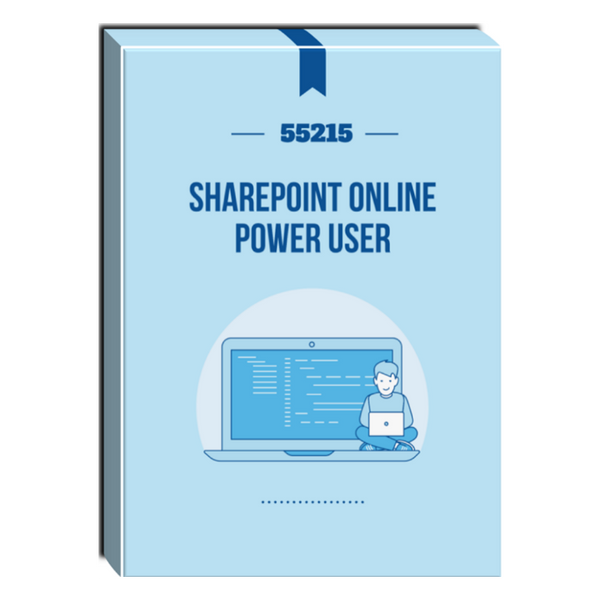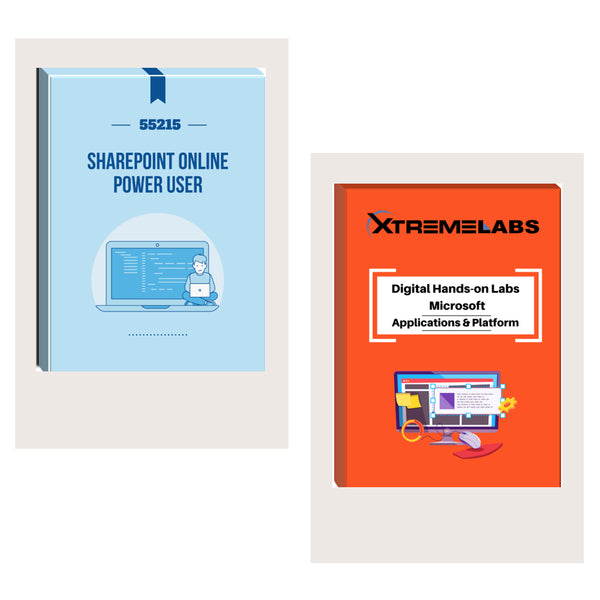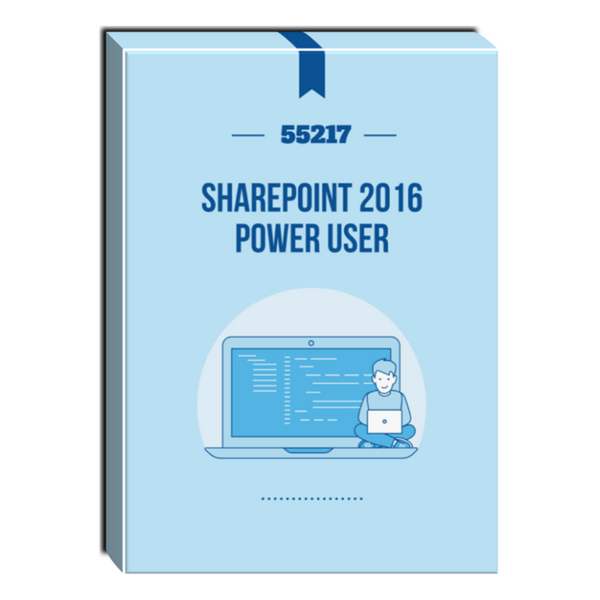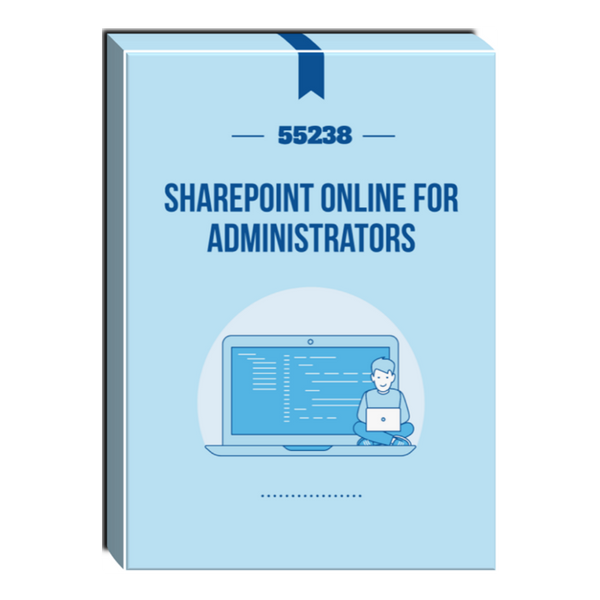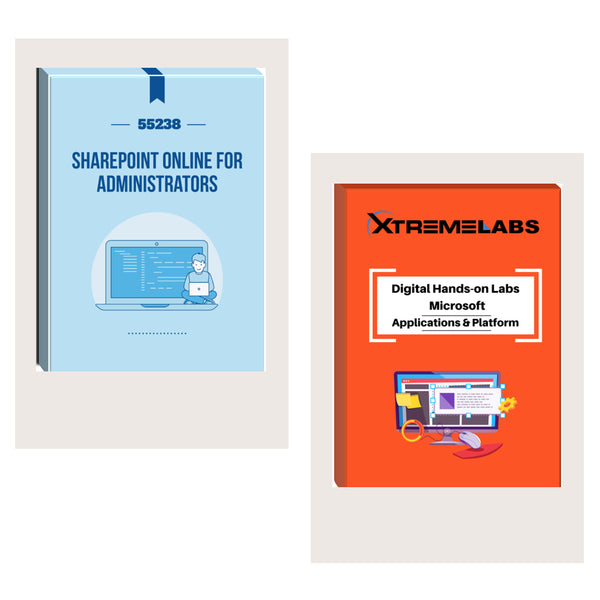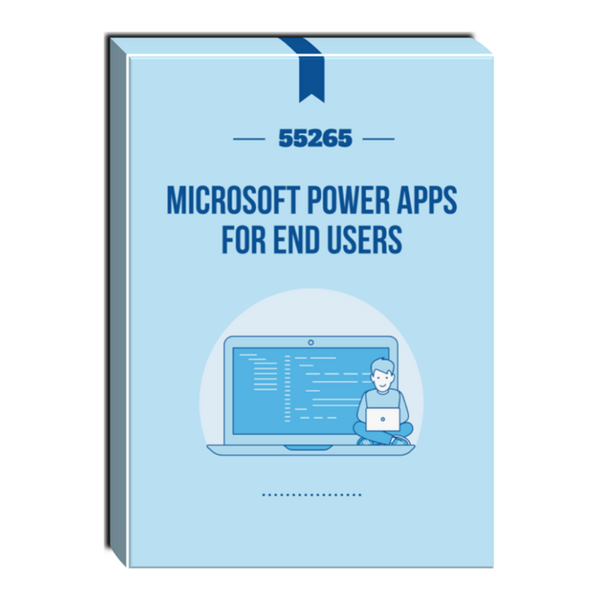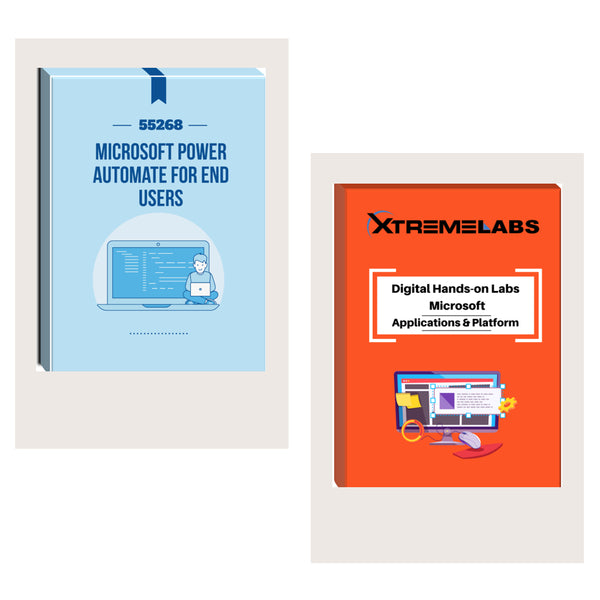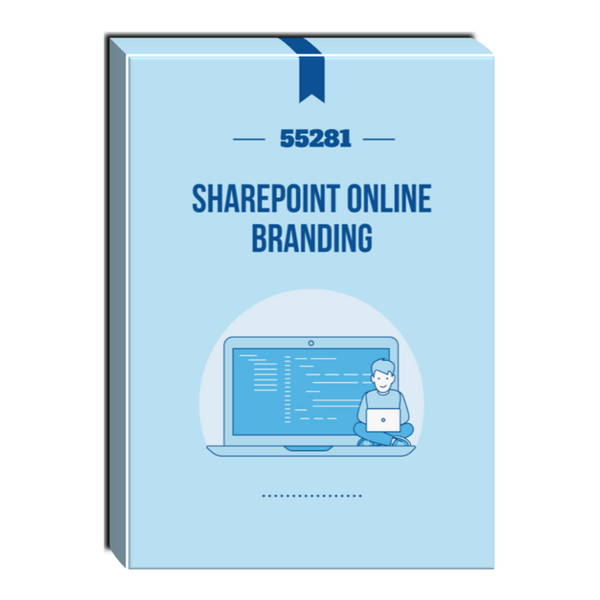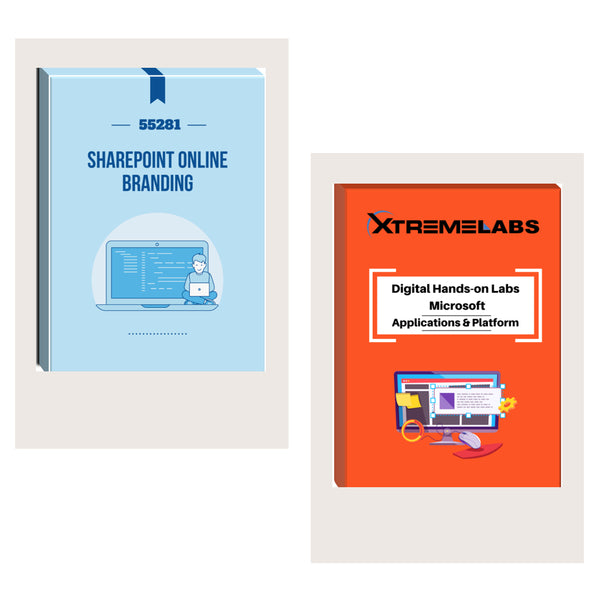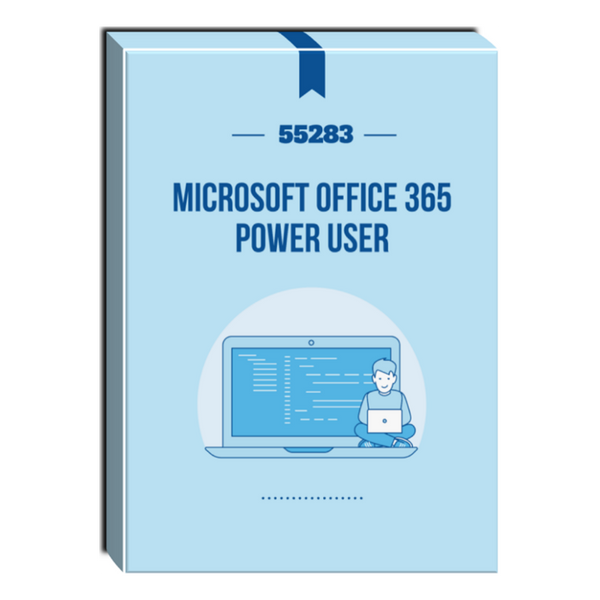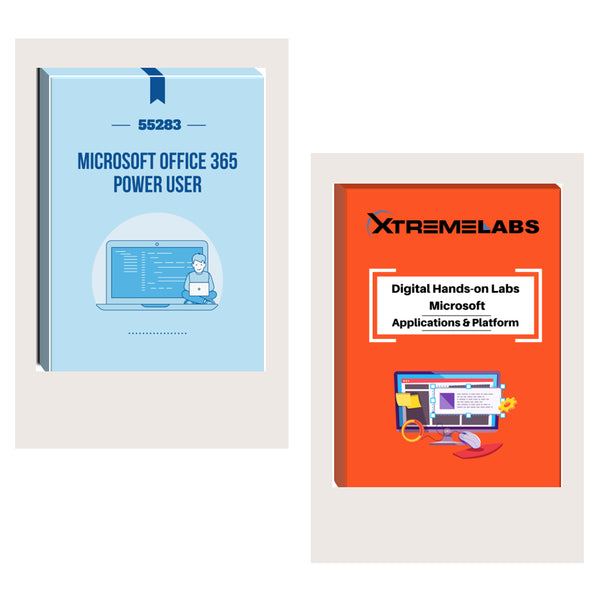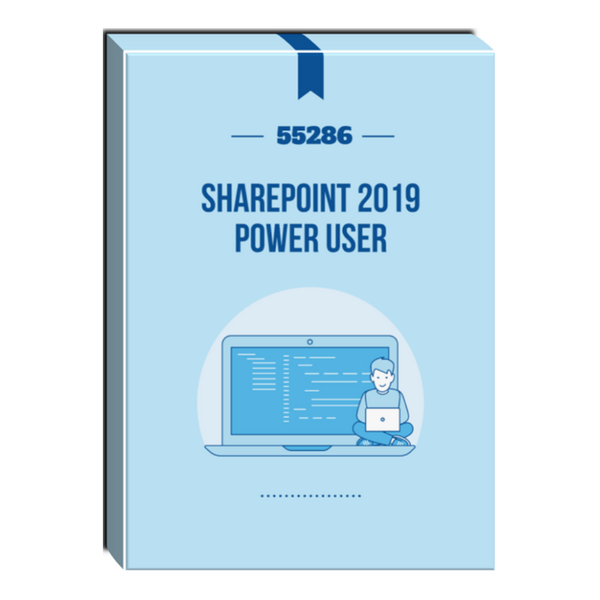Tags: Courseware , SharePoint , sharepoint 2013 , sharepoint 2013 course , SharePoint Server
55216: SharePoint 2013 Power User Courseware
- Brand: Combined Knowledge
- Availability: In Stock
$151.61
This course delivers the complete site owner story from start to finish in an engaging and practical way to ensure you have the confidence to plan and create new sites or manage your existing sites. Your goal is to learn how to make SharePoint relevant to your team by using...
This course delivers the complete site owner story from start to finish in an engaging and practical way to ensure you have the confidence to plan and create new sites or manage your existing sites. Your goal is to learn how to make SharePoint relevant to your team by using a sites functionality to help you share information and collaborate with your colleagues. During the class you will also learn best practices and ‘what not to do’ as you watch live, interactive demonstrations and put theory into practice with hands on exercises.
Audience Profile
This course is intended for anyone who wants to become the ultimate site owner; whether you are building sites for yourself or helping other people to create and maintain their sites.
At Course Completion
- Understand and describe the functionality of SharePoint 2013
- Creating and Delete Sites
- Creating and Managing Web Pages including content such as pictures and videos
- Define Business Information and Retention to standardize and automate the creation and management of content
- Adding and Configuring Apps to make sites relevant to specific business requirements
- Building Processes with Workflow
- Customizing Security
- Communicating with Social Tools including Newsfeeds and Community Sites
- Work with Search
- Building Business Scenarios using combinations of the above techniques to solve real world problems
Course Details
Course Duration: 4 Days
Module 1: An Introduction to SharePoint 2013
Let’s get started with SharePoint 2013 by letting you know about its fantastic selection of features. We will demonstrate popular uses of SharePoint 2013 to manage and share content, create engaging web page, automate business processes and make good business decisions with Business intelligence.
We will also discuss who will be the typical users in our sites and the role of the site collection administrator. Site Owners are trusted with functionality that in other business systems would normally only be available to developers. As a new Site Owner we’re sure that you will be amazed with the potential that SharePoint 2013 has to offer an end user.
Lessons
- An Overview of SharePoint 2013
- SharePoint Versions
- Central Repository for Information
- Roles in SharePoint
- Web Content Management
- Site Visitors
- Team Collaboration
- Site Members
- Search
- Site Owners
- Social Computing
- Site Collection Administrator
- Workflows
- Farm Administrator
- Business Intelligence
- Security Trimming
Lab 1: Navigate SharePoint
- Navigate between multiple SharePoint sites and Apps
- Describe the key features of SharePoint 2013
- Navigate around a site and between multiple sites
- Understand the roles of different people in SharePoint from Farm Admins to Visitors
Module 2: Creating Sites
Whether you are managing existing sites or you have not yet started, we will complement your current situation by discussing site hierarchy and planning your SharePoint sites.
As a site owner you will be presented with a selection of site templates. You will use a variety of popular site templates to develop an enhanced understanding of each sites function and appropriate use. Once your site is ready, we will then change the look and feel of your site. You can even try applying your business brand to your test site. We will also build our navigation bar, a simple but powerful way to help users move between websites.
Lessons
- An Introduction to Site Topology
- Navigating SharePoint Sites
- When to Create a Site and Where?
- Applying Custom Themes to a Site
- How to Create a New Site
- Building the Site Navigation Bar
- Site Templates
- Deleting Sites
- Team Sites
- Recovering Deleted Sites
- Project Sites
- Blog Sites
- Community Sites
- Publishing Sites
Lab 1: Create and Delete Sites
- Create a new Team Site
- Delete a Site
- Restore a Deleted Site
- Understand Sites and Site Collections
- Create Sites using a variety of Templates
- Delete and Restore Sites
Module 3: Creating and Managing Web Pages
SharePoint boasts a rich selection of ways to build web pages. You will learn how to update the home page of your SharePoint site with text, links, images, videos and web parts. We will also show you best practices when creating multiple pages and linking them together. In most site templates, creating and managing web pages is a simple, fast and rewarding way to present essential information and apps.
SharePoint can also be used as an Intranet for internal news and information as well as a public facing website. Due to the high visibility of these web sites, it is common to place more control over the release of new web pages or updates to existing pages. For this reason, SharePoint has Publishing Sites.
Lessons
- Introducing Wiki Pages
- Introducing the Publishing Site
- Adding Wiki Pages
- Create and Edit Publishing Pages
- Adding Rich Content to Wiki Pages
- Using Page Layouts
- Promoted Links
- Web Page Metadata
- Adding and Modifying Web Parts
- Site Collection Images
- Deleting Wiki Pages
- Renditions
- Reusable Content
- Web Page Approval
- Scheduling Pages
Lab 1: Create and Update Pages
- Create a Product Summary Page
- Create a Marketing Photo Page
- Create a Supplier Page
- Describe the types of page available in SharePoint
- Create, Edit and Delete Pages
- Work with page content including text, tables, link, images and video
- Use publishing to control who can see page content during updates
Module 4: Defining Business Information & Retention
Traditionally teams make use of file templates or manual processes to ensure information is collected and retained correctly. In this module we will help your team establish reusable file templates and automate business processes. An example of this would be removing old unwanted content from your site automatically.
To achieve this you will learn about a variety of SharePoint features including content types, policies and in-place records management.
Lessons
- Managed Metadata Service
- Information Management Policies
- An Introduction to Content Types
- The Records Center
- Create & Manage Content Types
- The Content Organizer
- Content Type Settings
- Document IDs
- Using Content Types in Apps
- In Place Records Management
- The Content Type Hub
- Deploying Content Types
Lab 1: Defining Business Information and Retention
- Create and test an invoice content type
- Switch on and test In Place Records
- Create and test a Content Organizer rule
- Describe the key features of SharePoint 2013 to collect and retain business information
- Use and configure Content Types, Managed Meta Data and Columns
- Create and edit policy
- Manage Records in place and with Record Centers
Module 5: Adding and Configuring Apps
Apps are required to store information such as events, contacts and files in a site. SharePoint provides a selection of apps for different scenarios, all with the option to be customized for a specific business requirement. Apps can be broken down into Lists, Libraries and Market Place Apps.
In SharePoint 2013 lists serve as the structure for calendars, discussion boards, contacts, and tasks. This module explains the concept of lists, and then reviews popular options.
A document library is a location on a site where you can create, collect, update, and share files including Word, Excel, PowerPoint and PDF. We will show you the benefits of using a library and teach you how best to work with files in a library.
An introduction to on premises and SharePoint Marketplace apps is provided to show how to extend site functionality beyond what Microsoft has provided in the SharePoint 2013 platform.
Finally, this module provides an essential overview of the Microsoft products which are most commonly used in conjunction with SharePoint 2013 and discusses the advantages of each program when combined with SharePoint.
Lessons
- Adding List & Library Apps
- Popular List & Library Templates
- Managing List & Library Settings
- Add, Modify, Upload, and Delete Content in Apps
- Create and Manage App Columns
- Adding Site Columns
- Sort and Filter Content
- Create and Manage Public Views
- Personal Views
- Working with Document Sets
- Using Alerts in Apps
- Creating App Templates
- Office 2013 Integration with
- SharePoint Apps*
- On Premises Apps
- SharePoint Marketplace Apps
- *Office Integration
- Integration with Microsoft Office
- SharePoint Designer 2013
- Co-Authoring
- InfoPath Designer 2013
- Outlook 2013
- OneDrive for Business
Lab 1: Working with Apps Lab 1
- Create a new library
- Create columns and views
- Create a document set
Lab 2: Working with Apps Lab 2
- Upload and manage files
- Create a new view in a library
- Create and delete announcements
- Test SharePoint alerts
- Update items in Quick Edit view
- Create Apps to store business information including documents, images and videos
- Customize apps to make them relevant to their business requirements using columns, views and app settings
- Use apps with other office applications such as Excel and Outlook
Module 6: Building Processes with Workflows
Workflows are a powerful efficiency tool which can be used to organize and track process driven tasks including approval processes. Workflows will be demonstrated using real world examples. You will be given the opportunity to build workflows and review workflow progress. Also covered is an introduction to Microsoft SharePoint Designer 2013 and third party workflow tools.
Lessons
- An Introduction to Workflows
- Adding Workflows
- Workflow Scenarios
- Removing Workflows
- Creating Workflows
- Third Party Workflow Tools
- Configuring Workflow Settings
Lab 1: Create and Run Workflows
- Add a new workflow
- Test the workflow
- Update, Rerun and stop a workflow
- Understand when to use a workflow
- Create and edit workflows in the browser
- Use workflows to collect approval and feedback information
Module 7: Customizing Security
Security is an important element of any site. You will see instructor-led demonstrations of the best practices for adding and removing colleagues from your site and defining their level of access. As a site owner, you can customize permission levels. This means that you can create levels of access that are aligned with the responsibilities of your sites users. An example of this would be allowing a group of users the ability to upload content but not delete content.
Lessons
- An Introduction to Security
- Creating Groups
- Access Requests
- How Inheriting Security Works
- Share Sites and Files
- Securing Apps, Folders, Files/Items
- Approving Access Requests
- Managed Metadata Security
- Creating Permission Levels
- OneDrive Security
Lab 1: Configure Site Security
- Create a Permission level and Group
- Adding users to a group
- Sharing a site
- Understand how security works in SharePoint
- Use Share to add users to a site
- Review security and remove users from a site
- Edit security to control what specific groups are users are allowed to do
Module 8: Communicating with Social Tools
This module covers a new and evolving culture change in the way that we work with business information. Social features are an engaging way for users to collaborate. The variety of social tools available to you is overwhelming. You will learn the differences between each of these tools and when to use them.
Lessons
- An Introduction to Social Tools
- Community Sites
- Updating your Profile
- Community Portal
- Blog Sites
- Skype for Business
- Newsfeeds
Lab 1: Get Social
- Update your profile
- Understand the benefits of each social tool in SharePoint
- Create and configure social tools including community sites and blogs
- Add content to social sites
Module 9: Working with Search
SharePoint provides the ability to store vast amounts of content in a variety of locations. This module covers a set of tools which help you to efficiently locate the information you need.
Lessons
- Searching in SharePoint 2013
- How Search Works
- Refinements
- Promoted Results
- Search Criteria
- Search Web Parts
- People Search
- How Can Search be Customized?
Lab 1: Search
- Review Company Hierarchy
- Investigate Products
- Find Company Handbook
- Navigate the Trains by Dave sites
- Describe the key features of search
- Use search to find content including people, sites and videos
- Use search web parts to roll up content from multiple locations
Prerequisites
- No previous knowledge is required to attend this course.