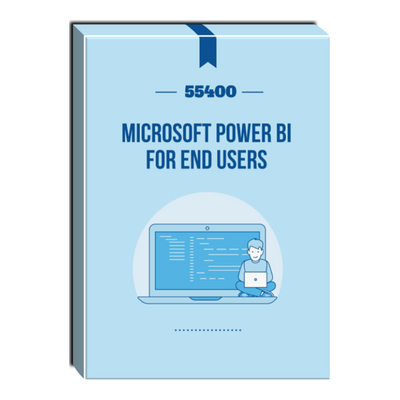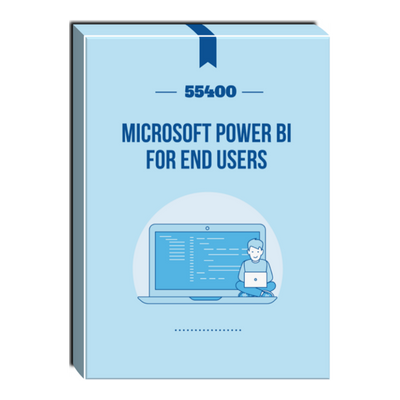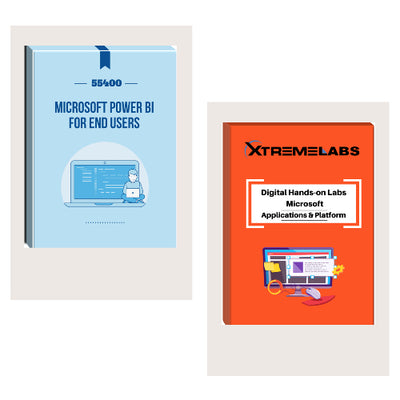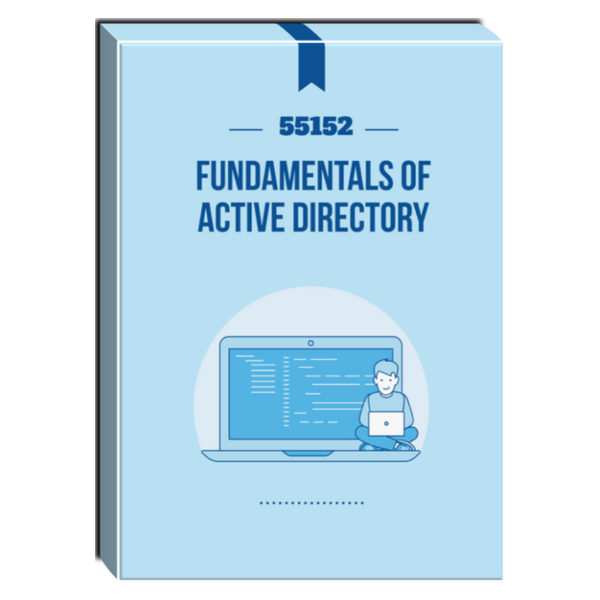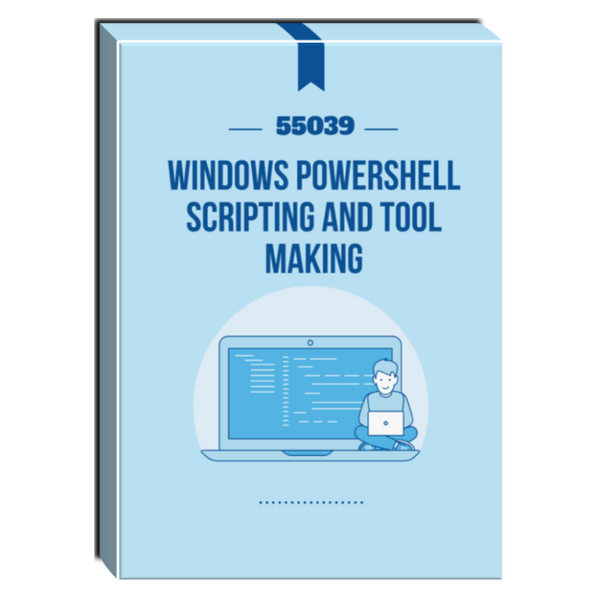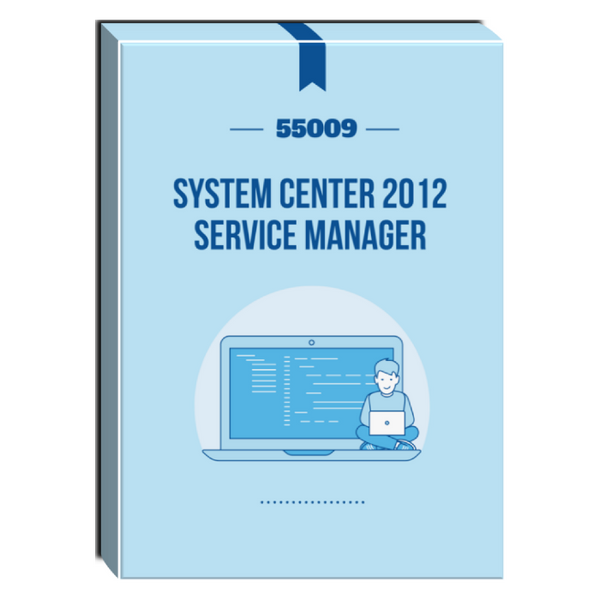Tags: Courseware , microsoft power bi , Online Lab , Power BI , power bi end user training , power bi training for end users
55400: Microsoft Power BI for End Users Courseware
- Brand: Combined Knowledge
- Availability: In Stock
$113.71
This 2-day course will take students who have little to no knowledge of Power BI to the point where they can create, publish and share rich reports and dashboards. Labs are available for this course. Audience Profile This course is for students that are looking to learn how to use...
This 2-day course will take students who have little to no knowledge of Power BI to the point where they can create, publish and share rich reports and dashboards.
Labs are available for this course.
Audience Profile
This course is for students that are looking to learn how to use the range of Microsoft Power BI tools to refine and model their data into a visual and interactive format. Students considering adopting this course are not required to have any prerequisite knowledge of Power BI or experience working on data modelling related tasks.
At Course Completion
- You will know which Power BI tool to use for different projects.
- You will be able to connect to and maintain connections to data sources.
- You can query your data sources to refine the data you are pulling into your project.
- You can optimize a data model to enhance the performance of your reports.
- You will know how to use Data Analyses eXpression (DAX) language to create columns and measures.
- You can create dimensional hierarchies and plot geographical data.
- You can create engaging, visual reports from your data model.
- You’ll be able to publish your project to a workspace and manage it from the Power BI web service.
- You will be able to build dashboard to aggregate essential visuals from reports.
- You well be able to share your reports to colleagues.
Course Details
Course Duration: 2 Days
Module 1: An Introduction to Power BI
In this module we will give a brief overview of what Business Intelligence is and what Power BI is. Power BI consists of multiple tools, which we will explore the purpose of and their core features. We will also make you aware of some essential resources for user learning about Power BI.
Lessons
- What is business intelligence?
- Introducing Power BI
- Power BI tools and services
- Power BI Report Server
- Power BI (Online)
- Power BI Desktop
- Case studies
- Support and information
- Data stories
Lab 1: Getting Ready
- Sign in to Office 365
- Download course files
- Place data sources into OneDrive
- Create further user accounts
- Understand the concepts of business intelligence.
- Have an overview of Power BI.
- Be aware of the selection of tools available in the Power BI suite.
- Know where to go to for support on updates, where to ask questions and which communities to join.
Module 2: Requirements Gathering
Typically, a business intelligence project focuses on a variety of themes and understanding them will help you take your first steps towards successfully completing a BI project. To start a project, this module will help you understand grain statements, a way of understanding what objectives your project is expected to achieve. This will evolve to understanding the full path of a project including discovering, refining and modelling your data to producing reports and dashboards. This may require you to use just the Power BI web service or the Power BI desktop application based on the needs of your project. You will also learn about workspaces and see how to use your personal workspace to take your first steps using the Power BI web service to create a report. Throughout this course, we will be basing our discussions around a fictitious company called House Rules Board Games to bring the training to life.
Lessons
- Welcome to House Rules Board Games
- Beginning a BI project
- Grain statements
- Data discovery
- Refining information
- Modelling data
- Building reports
- Roles
- Publishing
- Creating dashboards
- Choosing workspaces
- Create and share a report in Power BI
Lab 1: Build a report in Power BI web
- Connect to an Excel spreadsheet
- Build visualizations
- Create a dashboard for desktop and mobile users
- Share your report and dashboard
- Understand the requirements for a business intelligence project.
- Be aware of the stages of a project and which tools to use.
- Know how to create a basic report and dashboard in Power BI web.
Module 3: Extract, transform and load data
The Power BI web service is a quick took for creating reports, but it lacks the depth to truly configure your data. In this module we will introduce Power BI desktop, an application that data analysts can use to work on Power BI projects. We will use the application to perform more enhanced data discovery and with that we can refine and format the data. As you will learn in this module, it is not always likely that our data will be a palatable format, therefore learning how to extract, transform and load data as part of a query is essential.
Lessons
- Creating a project with Power BI desktop
- Pinning an active project
- What is in a PBIX file?
- Connecting to data sources
- Managing data connections
- Refine data with Power Query
- Applied steps
- M code language
- Designing your query
- Choose columns
- Rename columns
- Moving columns
- Formatting columns
- Replacing values
- Expanding related columns
- Star schemas
- Merge columns
- Split columns
- Custom and conditional columns
Lab 1: Starting a project in Power BI desktop
- Creating a new PBIX project file
- Connecting to data sources
- Use the query editor to refine data
- Review the table relationships
- Optional – Connect to an Azure SQL database
- Start a new Power BI project using Power BI desktop.
- Connect to a range of data sources.
- Maintain data connections.
- Design a query to refine their data.
Module 4: Creating a data model
A data model is the data found in one or more tables, from one or more sources. These tables can be, and often are, related. Understanding and maintaining these relationships between the tables is essential for optimizing your data model so that if performs well for your report views. In addition, it is often the case that although you have connected to all the relevant data sources, it may not provide you will all of the information you require for your report. In this module we will show how to generate more data using Data Analysis eXpression language which is like formulas in Microsoft Excel. You can use this language to create new columns and measures which can provide you with even more data to report on. We will also look at how to structure related data into hierarchies, work with geographical data and introduce row level security which can later be combined with roles.
Lessons
- Understanding relationships
- Cardinality
- Cross filter direction
- Hiding tables and columns
- Formatting columns
- Introducing DAX
- Designing calculated columns
- Creating measures
- Adding lookup tables
- Structuring data with dimensional hierarchies
- Roles and row level security
Lab 1: Designing a data model
- Hide and format table columns
- Create calculated columns
- Create measures
- Using geographical data and lookup tables
- Create a dimensional hierarchy
- Format columns.
- Review and manage table relationships.
- Use DAX to create columns and measures.
- Design data hierarchies.
- Work with geographical data.
- Implement row level security.
Module 5: Designing Reports
Often the part of the project that is seen by most is the report. The report uses information refined and calculated in your data model to create a visual experience that is interactive and tells a clear narrative. To do this, the report utilizes a wide selection of visuals which we will focus on in this module. Visuals range from bar charts to maps. This extensive range can be enhanced by accessing the store, which is rich with custom visuals. You can use slicers and filters to help users drill down through your data and navigational buttons to help users move between your report pages.
Lessons
- Adding pages and navigation buttons
- Using shapes, text and images
- Creating a theme
- Adding visualizations
- Using filters and slicers
- Controlling filters
- Adding drill throughs
- Adding custom visualizations
- Configure phone layouts
- Report tips
Lab 1: Creating a report
- Creating new pages and adding basic content
- Adding and configuring visualizations
- Design slicers
- Create bookmarks and navigational buttons
- Create pages in a report and design navigational buttons.
- Add visualizations to a report.
- Configure visualizations.
- Implement filters and slicers.
- Download new custom visualizations.
Module 6: Using workspaces and dashboards
Once you have finalized your report, it is ready to be published. In this module we will cover the last stages of producing a report which covers publishing and configuring a published project. Your ability to publish a project, and to what type of workspace depends on your license, so this module will outline the types of license and workspaces you may encounter. We will also cover dashboards, which are ways that you can share your content and as well as ways you can restrict your content.
Lessons
- Power BI licensing
- My workspaces
- App workspaces
- Premium capacity workspaces
- Creating a new workspace
- Publishing a project
- Parallels with Microsoft Excel
- Publishers and viewers
- Reconnecting with data sources
- Introducing the on-premises data gateway
- Scheduling the data refresh frequency
- Assigning security roles
- Creating and populating dashboards
- Customizing dashboard tiles
- Creating tiles using Q&A and quick insights
- Creating a mobile dashboard
- Sharing reports and dashboards
- Publishing apps in a workspace
- Publishing content to websites
Lab 1: Publish and share reports and dashboards
- Publish your project to Power BI
- Create a dashboard
- Use quick insights and pin visuals
- Use Q&A to query your data source
- Share your dashboard with marketing
- Publish your project and understand what licenses are required.
- Configure a published data model to refresh periodically.
- Understand what features Power BI shares with Microsoft Excel.
- Use the on-premises data gateway.
- Designate roles for row level security.
- Create desktop and mobile dashboards.
- Share reports and dashboards.
- Publish apps and feature your reports on websites.
Prerequisites
- No previous experience of Power BI is required